Internet Explorer
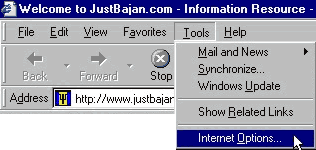
Internet Options
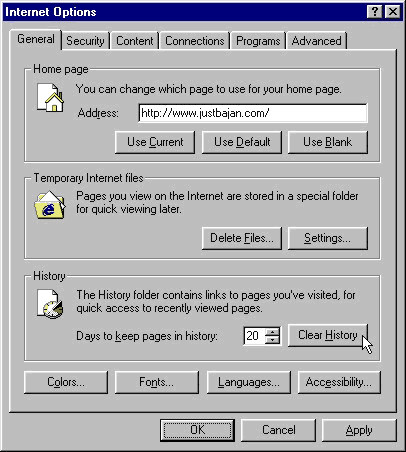
Confirmation Dialog Box
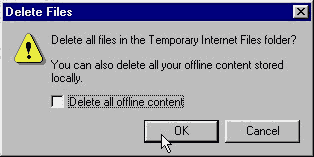
Setting Dialog Box
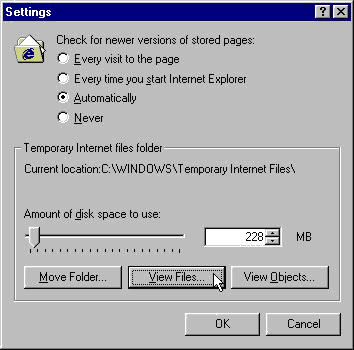
| JustBajan.com Computer Tips & Tricks |
| Covering Your Tracks Internet Explorer |
| When you surf the Internet you leave little traces of all the sites you visited. Traces? Where? If your heart just missed a few beats you are probably scared that someone will find out that you were surfing at work or checking out "naughty sites." Yup, you are in big trouble this time, but not if you know how to cover your tracks. |
| Where are those traces? Your browser stores the name of each site you visit in a History File. Your browser also stores lots of images, cookies and other Internet files in a folder called "Temporary Internet Files". Storing these files allows a web page to load quicker the next time you visit, but it can also get you in trouble. Now lets see how to clear them. |
| Clearing the History |
| Step 1: Click "Tools" from the Menu Bar (see image below) |
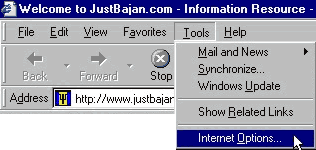 |
| Step 2: Select Internet Options (see image above) |
| Step 3: Make sure the general tab is selected (top left corner) |
|
Internet Options
|
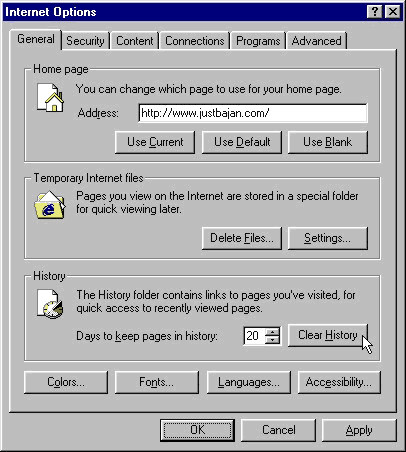 |
| Step 4: Click the "Clear History" Button (See image above) |
| Clearing the Temporary Internet Files |
| Step 5: Click the "Delete Files" button under the Temporary Internet files section. |
|
Confirmation Dialog Box
|
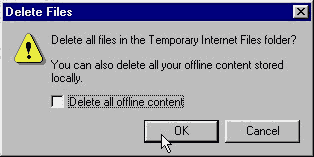 |
| Step 6: Click OK to confirm. If you have offline content you would like to remove, make sure the "Delete all offline content" option is checked. (see image above) |
| Step 7: Click the "settings" button (which is next to the delete files button) |
|
Setting Dialog Box
|
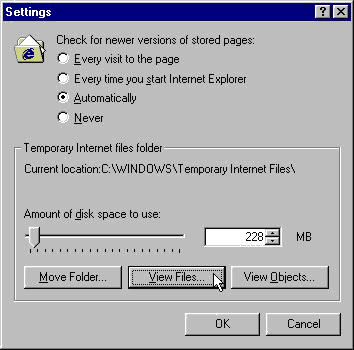 |
| Step 8: Click the "View Files" button. A window should open titled "Temporary Internet Files" listing cookie files. |
| Step 9: Select all of the files displayed (Hold down the CTRL Key and press A) and press Delete. |
| Step 10: Close the window. Click OK on the setting dialog box and Click OK on the Internet Options dialog box. |
| You are in the clear. |