| How to Copy Files In
Windows |
| |
| Drag & Drop Method |
| |
| Step 1:
Insert diskette into Computer |
| Step 2:
Open My Computer or Windows Explorer |
|
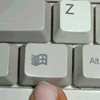 Shortcut:
Hold down the Windows Key and press E
to open Windows Explorer. (The windows key is next to the
left Ctrl key. It has the window logo on it. However, if your
do not own a Windows keyboard, you will not see this key.) Shortcut:
Hold down the Windows Key and press E
to open Windows Explorer. (The windows key is next to the
left Ctrl key. It has the window logo on it. However, if your
do not own a Windows keyboard, you will not see this key.)
|
| |
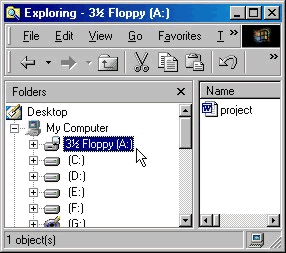 Fig 1. Windows Explorer
Fig 1. Windows Explorer |
| |
| Step 3:
View contents of disk by double clicking the floppy disk
icon. (See Fig 1. above). |
|
Step 4: Select the file you
want to copy. In our example, select project.
|
| |
| NB. Make sure the folder you
are copying to is visible. |
| |
| Step 5:
Select the source file by holding down the left mouse button
and drag it to the destination folder. When the destination
folder becomes highlighted, release the mouse button.
In our example, the destination folder is practice. (See Fig
2.) |
| |
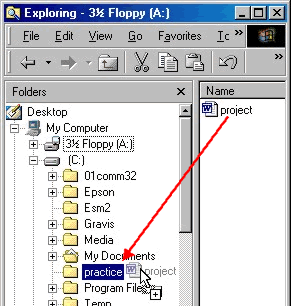 Fig 2. Drag & Drop
Fig 2. Drag & Drop |
| |
| Congratulations. You have
just copied a file. |
| |
| NB. If you are coping files
from the hard drive to another destination on the same hard
drive, this method will move the files instead of copying them.
To copy using this method, hold down the CTRL key when dragging
the files. You will see a + sign next to your mouse pointer
to verify you are copying. (See mouse pointer in Fig 2.
above) |
| |
| Tip:
The safest way to drag and drop is by using the right mouse
button to drag the files. When the button is released, a menu
will appear asking you if you want to copy or move the file. |
| |
| << Back to Menu Method
|
|
| |
| Was this information
helpful to you? Send feedback by email to: feedback@JustBajan.com.
Help us to be better for you. |
| |



