|
Save the file as "index.html". This is the standard
name for the first page of any website. Now open the file
in your browser, and you should see something that looks like
this:
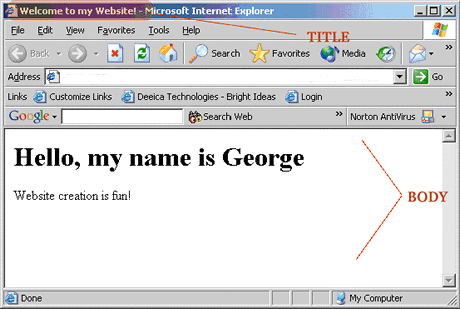
Congratulations! You have just created your first web page.
Now let's go through the HTML and see exactly what you have
done.
A note about Tags: Tags are the components we use
to define HTML. They are denoted by < >s. In the above
example, there are 5 pairs of tags. Most HTML commands need
an open and a close tag, such as the HTML tag (<HTML></HTML>).
The close tag is the same as the open tag but it has a /
in it. .
Breaking it Down: The first tag in the above example
is the HTML tag. This tells the browser that whatever
follows is HTML and not just any ordinary text. The browser
then knows to look for other tags and display the page appropriately.
The next thing to note about the example is that the web
page has 2 distinct sections: the HEAD and the BODY
section. The HEAD section contains information that isn't
displayed in the main part of the page, but is still very
important for the page. The only thing we have in the head
section in this example is a TITLE tag. If you look
at your webpage you will see at the very top "Welcome
to my Website! - Microsoft Internet Explorer" (If you
are using a browser other than IE then you will probably not
see the "Microsoft Internet Explorer" part. This
is the title of the page, as we have defined it.
Now let's take a look at the BODY section of the page. In
our example it has 2 components, the header (<H1>)
and a paragraph (<P>). There are different sized
headers, with 1 being the largest and 6 being the smallest.
The last tags in the example end the BODY section
and the HTML section. These tags signal the end of
the webpage to the browser.
That's it for Lesson 1, in the next lesson we will learn
about attributes for the tags. Go
to Lesson 2 >>
|



